How to Organize Finances with Free Excel Templates

Introduction
Managing personal or business finances efficiently is crucial for financial stability. Excel templates offer a simple yet powerful way to track income, expenses, and budgets without relying on complicated software. Whether you want to monitor your monthly expenses, plan for savings, or manage debts, Excel can help you stay organized and on top of your finances.
In this guide, we will explore how to use Excel templates to organize your finances effectively, including budgeting, expense tracking, savings goals, and debt management.
Why Use Excel Templates for Financial Organization? Excel provides several benefits for financial planning:
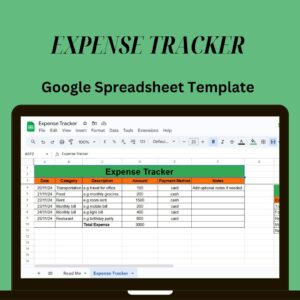
Get Your FREE Expense Tracker Template Now!
Simplify your finances and gain full control over your budget – Download instantly!
✅ Over 10,000 downloads and counting!
💼 Perfect for personal and business use.
🔐 We respect your privacy.
✔ Customizable: Modify templates to fit your specific financial needs.
✔ Automated Calculations: Use formulas to track spending and savings effortlessly.
✔ Visual Insights: Charts and graphs help you see financial trends.
✔ All-in-One Finance Management: Integrate an expense tracker, income tracker, and budget planner in one file.
Setting Up an Expense Tracker in Excel
An expense tracker helps you monitor daily spending and identify unnecessary costs.
How to Create an Expense Tracker Template in Excel
1️⃣ Create a table with these columns:
Date (When the transaction occurred)
Category (Groceries, rent, utilities, entertainment, etc.)
Description (Details about the expense)
Amount Spent (The total cost of the expense)
Payment Method (Cash, Credit, Debit)
Total Balance (Remaining amount after spending)
2️⃣ Use Excel Formulas for Automation:
To calculate total expenses:
📌 Formula:
excel
Copy
Edit
=SUM(D2:D100) # Sums all expenses in column D
To track expenses by category:
📌 Formula:
excel
Copy
Edit
=SUMIF(B:B, “Groceries”, D:D) # Sums all “Groceries” expenses
3️⃣ Add Conditional Formatting
Highlight overspending in red when you exceed a set budget.
📌 Formula for conditional alert:
excel
Copy
Edit
=IF(D2>E2, TRUE, FALSE) # Highlights cell if spending exceeds budget
- Using an Excel Budget Planner Template
A budget planner ensures that your income covers your expenses and savings goals.
How to Create a Budget Planner in Excel
1️⃣ Set up a table with columns for:
Income Sources (Salary, freelance, rental income, etc.)
Fixed Expenses (Rent, utilities, insurance, etc.)
Variable Expenses (Groceries, entertainment, shopping)
Savings Contributions (Emergency fund, investments, retirement)
2️⃣ Use Excel Formulas to Calculate Budget Totals:
To calculate the total income:
📌 Formula:
excel
Copy
Edit
=SUM(B2:B10) # Adds all income sources in column B
To calculate total expenses:
📌 Formula:
excel
Copy
Edit
=SUM(D2:D20) # Adds all expenses in column D
To calculate remaining balance after expenses:
📌 Formula:
excel
Copy
Edit
=B11-D11 # Subtract total expenses from total income
💡 Pro Tip: Use Excel charts to visualize spending trends and adjust your budget accordingly.
- Tracking Savings Goals with Excel
Saving money requires clear goals and consistent tracking.
How to Create a Savings Tracker in Excel
1️⃣ Create a table with columns:
Goal Name (Vacation, emergency fund, new car, etc.)
Target Amount (Total savings goal)
Current Savings (Amount saved so far)
Remaining Balance (Amount left to reach the goal)
2️⃣ Use Formulas to Track Progress:
To calculate remaining savings needed:
📌 Formula:
excel
Copy
Edit
=C2-B2 # Subtract current savings from target goal
To track progress percentage:
📌 Formula:
excel
Copy
Edit
=(B2/C2)*100 # Percentage of goal achieved
💡 Pro Tip: Use a progress bar chart in Excel to visually track savings progress.
- Managing Debt with an Excel Debt Tracker
Tracking loans and credit card payments helps in reducing debt faster.
How to Create a Debt Tracker Template in Excel
1️⃣ Create a table with columns:
Debt Name (Credit card, car loan, student loan, etc.)
Total Amount Owed (Initial loan amount)
Monthly Payment (Minimum amount due each month)
Remaining Balance (Amount left to be paid)
Interest Rate (APR for loans and credit cards)
2️⃣ Use Formulas to Track Payments:
To calculate remaining debt after payments:
📌 Formula:
excel
Copy
Edit
=B2-C2 # Subtract monthly payment from total owed
💡 Pro Tip: Use Excel’s Goal Seek feature to calculate how much you need to pay each month to become debt-free faster.
- Automating Financial Reports with Pivot Tables
Pivot tables help summarize financial data for better analysis.
How to Create a Pivot Table for Expense Tracking:
1️⃣ Select your expense tracker table and click Insert > Pivot Table.
2️⃣ Drag Category into the Rows section.
3️⃣ Drag Amount Spent into the Values section.
4️⃣ Excel will generate a summary of spending per category.
📊 Bonus: Add a pie chart to visualize spending distribution.
- Download Free Excel Financial Templates
To save time, use pre-designed Excel templates for:
✔ Budget planning
✔ Expense tracking
✔ Savings monitoring
✔ Debt repayment
📥 [Download Free Excel Financial Templates Here] (Insert download link)
Final Thoughts
Using Excel templates to organize your finances simplifies money management and helps you stay on track with your financial goals. Whether you need an expense tracker, budget planner, or debt repayment schedule, Excel provides the tools you need for better financial control.
👉 Which Excel template will you try first? Let us know in the comments!
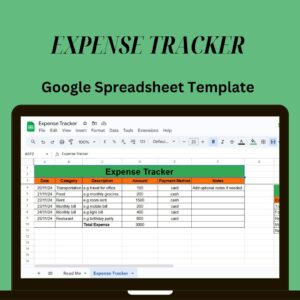
Get Your FREE Expense Tracker Template Now!
Simplify your finances and gain full control over your budget – Download instantly!
✅ Over 10,000 downloads and counting!
💼 Perfect for personal and business use.
🔐 We respect your privacy.
