How to Track Employee Performance in Excel

Introduction
Tracking employee performance is essential for businesses to evaluate productivity, identify areas for improvement, and ensure that organizational goals are met. Excel provides a cost-effective and customizable solution to monitor employee performance with data-driven insights.
In this guide, we will walk you through the process of creating an employee performance tracker in Excel, using a customer feedback tracker template to collect feedback, and implementing best practices for effective tracking and analysis.
Why Use Excel for Employee Performance Tracking?
Excel is an ideal tool for tracking employee performance because it offers:
- Customizability – Design trackers based on company needs.
- Automation – Use formulas and macros for efficiency.
- Data Analysis Tools – Generate PivotTables, charts, and reports.
- Cost Efficiency – No need for expensive HR software.
- Integration – Compatible with other business tools.
-
Sales Pipeline Tracker
Rated 0 out of 5$1.99 -
Team Performance Tracker
Rated 0 out of 5$1.99 -
Project Budget Tracker
Rated 0 out of 5$1.99 -
Sale!

Free Employee Payroll Tracker - Download Your Excel Template
Rated 0 out of 5$1.99Original price was: $1.99.$0.00Current price is: $0.00.
Steps to Create an Employee Performance Tracker in Excel
Step 1: Define Key Performance Indicators (KPIs)
Before setting up the tracker, determine the metrics that define employee performance. Common KPIs include:
- Task Completion Rate – Number of tasks completed vs. assigned.
- Productivity Score – Efficiency in completing tasks.
- Attendance & Punctuality – Absences, late arrivals, and overtime.
- Customer Feedback Ratings – Performance based on client interactions.
- Sales or Revenue Contribution – Individual sales performance.
- Quality of Work – Error rates, accuracy, and effectiveness.
Step 2: Set Up the Employee Performance Tracker in Excel
- Open a new Excel spreadsheet.
- Create column headers based on your performance KPIs. Example:
Date | Employee Name | Department | Task Assigned | Task Status | Productivity Score | Customer Feedback | Comments |
Format your table for better readability using Table Styles.
Step 3: Use Data Validation for Consistent Inputs
To standardize data entry, use drop-down lists:
- Select the Task Status column.
- Go to Data → Data Validation → List.
- Enter options like Pending, In Progress, Completed, Delayed.
- Repeat for the Customer Feedback column with ratings like 1-5.
Step 4: Implement Conditional Formatting for Visual Insights
To make performance tracking more intuitive:
- Select the Productivity Score column.
- Click Home → Conditional Formatting → Color Scales.
- Set Green for high scores and Red for low scores.
For attendance tracking:
- Select the Task Status column.
- Apply Conditional Formatting to highlight “Delayed” tasks in red.
Step 5: Use Excel Formulas to Automate Calculations
To track average performance, use:
=AVERAGE(F2:F100)
To count completed tasks:
=COUNTIF(E2:E100, “Completed”)
To track customer feedback average:
=AVERAGE(G2:G100)
Step 6: Create a Dashboard for Easy Analysis
To visualize employee performance trends:
- Insert a PivotTable from the dataset.
- Drag Employee Name to Rows and Productivity Score to Values.
- Insert a Bar Chart to compare employee performance.
- Use Slicers for filtering by department, date, or task status.
Step 7: Automate Employee Performance Reports
- Click Developer → Record Macro.
- Name it PerformanceReport.
- Perform data filtering and sorting as needed.
- Stop recording and assign the macro to a button for easy execution.
Step 8: Save and Share the Tracker
- Save the file as an Excel Workbook (.xlsx).
- Export reports in PDF format for easy sharing.
- Use Cloud Storage (OneDrive, Google Drive) for real-time access.
How to Track Employee Feedback Using a Customer Feedback Tracker Template
Customer feedback is a crucial component of employee performance tracking, especially for customer-facing roles.
Creating a Customer Feedback Tracker in Excel
- Set up a feedback tracker with the following columns:
Employee Name | Customer Name | Date | Feedback Type | Rating (1-5) | Comments | Resolution Status |
Use Drop-Down Lists for Feedback Type (Complaint, Suggestion, Praise, Inquiry).
- Apply Conditional Formatting to highlight negative ratings.
- Use PivotTables and Charts to analyze trends.
Best Practices for Tracking Employee Performance in Excel
- Set Clear Performance Goals: Define specific and measurable targets.
- Ensure Data Accuracy: Use data validation to prevent incorrect entries.
- Update Regularly: Ensure real-time data entry and analysis.
- Use Dashboards for Quick Insights: Summarize key metrics visually.
- Encourage Self-Assessment: Allow employees to track their own progress.
- Review and Improve Metrics: Adjust tracking methods based on feedback.
Conclusion
Creating an employee performance tracker in Excel helps businesses monitor productivity, evaluate efficiency, and improve overall workplace performance. By integrating customer feedback tracker templates, businesses can gain a comprehensive view of employee effectiveness.
By following this guide, you can implement a structured and data-driven approach to employee performance tracking. Start using Excel today to enhance workforce management!
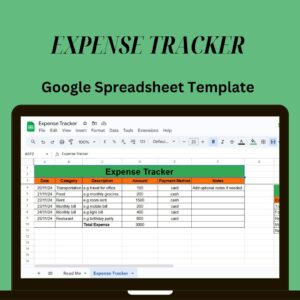
Get Your FREE Expense Tracker Template Now!
Simplify your finances and gain full control over your budget – Download instantly!
✅ Over 10,000 downloads and counting!
💼 Perfect for personal and business use.
🔐 We respect your privacy.



