Monthly Income And Expenses Excel Template Sheet Free Download
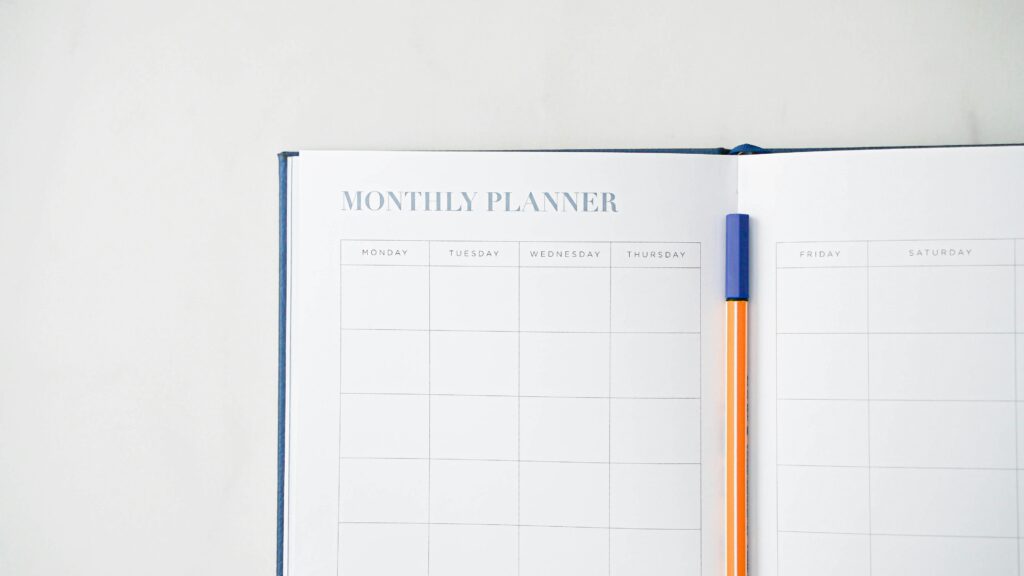
Introduction
Tracking your expenses is crucial when it comes to managing your money effectively. Whether you’re saving for a goal, sticking to a budget, or trying to understand your spending habits, a monthly expense tracker can help. In this blog post, we’ll walk you through how to create an expense tracker in Excel, explain why Excel is perfect for this task, and provide a free downloadable template to help you get started.
Why You Need a Monthly Expense Tracker
A monthly expense tracker is essential for anyone who wants to take control of their finances. Here’s why:
Track Your Spending: Tracking where your money goes helps you understand your financial behavior and make smarter decisions.
Stick to Your Budget: Categorizing your expenses allows you to set a realistic budget and ensures you don’t overspend.
Save More Money: By seeing exactly where your money is going, you can identify areas to cut back and increase your savings.
Set and Achieve Financial Goals: Whether you’re saving for a vacation or paying off debt, an expense tracker helps you monitor your progress toward your financial goals.
Why Excel Is Ideal for Tracking Expenses
While there are plenty of apps and tools available for tracking expenses, Excel stands out for several reasons:
Free: If you already have Microsoft Office or use Google Sheets, Excel is a free option for managing your finances.
Highly Customizable: You can tailor your expense tracker to suit your specific needs, making it more flexible than many apps.
Powerful Formulas: Excel offers powerful formulas like SUM and SUMIF to automate calculations and track your spending.
Visualization: You can easily create charts that visually represent your expenses, making it easier to analyze your spending patterns.
Local or Cloud Storage: You can save your tracker locally or in the cloud, ensuring it’s always accessible and backed up.
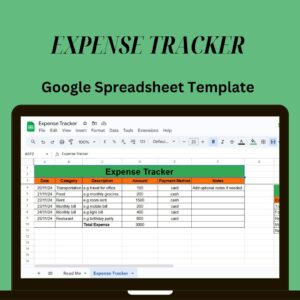
Get Your FREE Expense Tracker Template Now!
Simplify your finances and gain full control over your budget – Download instantly!
✅ Over 10,000 downloads and counting!
💼 Perfect for personal and business use.
🔐 We respect your privacy.
How to Create a Monthly Expense Tracker in Excel
Creating an expense tracker in Excel is simple and straightforward. Follow these steps:
Step 1: Set Up Your Spreadsheet
Open Excel and create a new workbook.
Add Column Headers: In the first row, create the following headers:
Date: The date when the expense occurred.
Description:A brief description of the expense (e.g., “Grocery Store”).
Amount: The total amount spent.
Payment Method: How you paid for the expense (e.g., “Cash,” “Credit Card”).
Notes: Additional information (e.g., “Weekly shop”).
This will be the layout for your tracker.
Resize Columns: Adjust the column widths to make sure all the data fits neatly.
Step 2: Define Your Categories
Having categories helps you better understand your spending. Common categories include:
Groceries
Dining Out
Transportation
Utilities
Entertainment
Healthcare
To make data entry faster, use Excel’s Data Validation to create a drop-down list for your categories.
Select the cells in the “Category” column.
Under Allow, choose List.
In the Source box, type the categories separated by commas (e.g., “Groceries, Dining Out, Transportation”).
Now you can easily select a category when entering expenses.
Step 3: Enter Your Expenses
Once your tracker is set up, you can start entering your expenses. For each expense, fill in the following information:
Date: The date the expense occurred.
Description: A brief description of the expense.
Category: Select the category.
Amount: Enter the total amount spent.
Payment Method: Specify how you paid (e.g., “Cash” or “Credit Card”).
Notes: Any additional details.
Make sure to update your tracker regularly to maintain accurate records.
Step 4: Calculate Total Expenses
To track your overall spending, use Excel’s SUM function.
At the bottom of the Amount column, select the cell where you want the total to appear.
Enter the formula:
makefile
Copy
Edit
=SUM(D2:D100)
This will add up all the amounts in the Amount column.
You can also use the SUMIF function to calculate totals for specific categories. For example, to calculate the total spent on “Groceries,” use:
php
Copy
Edit
=SUMIF(C2:C100, “Groceries”, D2:D100)
Step 5: Visualize Your Expenses
Excel allows you to create charts to visualize your spending. A pie chart can help you see how much each category contributes to your total expenses, while a bar chart can compare spending across categories.
Select your data (categories and amounts).
Go to Insert > Pie Chart or Bar Chart to create a visual representation of your expenses.
This makes it easier to spot trends and adjust your spending habits.
Step 6: Free Monthly Expense Tracker Template Download
If you don’t want to create your tracker from scratch, you can download a free monthly expense tracker template. Many websites, including Microsoft Office and Google Sheets, offer free templates that you can easily customize.
These templates come with pre-filled categories and formulas, so you can start tracking your expenses right away.
Conclusion
A monthly expense tracker is an essential tool for anyone looking to manage their money effectively. With Excel, you can create a customized tracker that suits your needs and helps you stay on top of your finances. Whether you create your own from scratch or download a free template, tracking your expenses will give you the clarity you need to make better financial decisions.
Download your free expense tracker template today and take the first step toward achieving your financial goals!
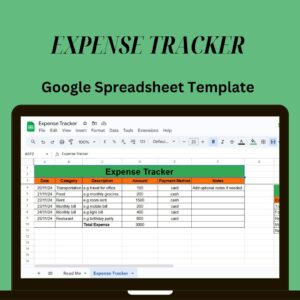
Get Your FREE Expense Tracker Template Now!
Simplify your finances and gain full control over your budget – Download instantly!
✅ Over 10,000 downloads and counting!
💼 Perfect for personal and business use.
🔐 We respect your privacy.
