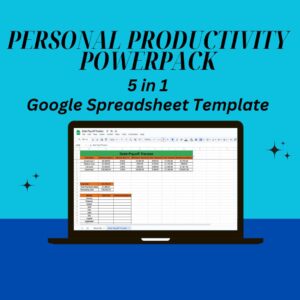How to Create a Performance Tracker in Excel
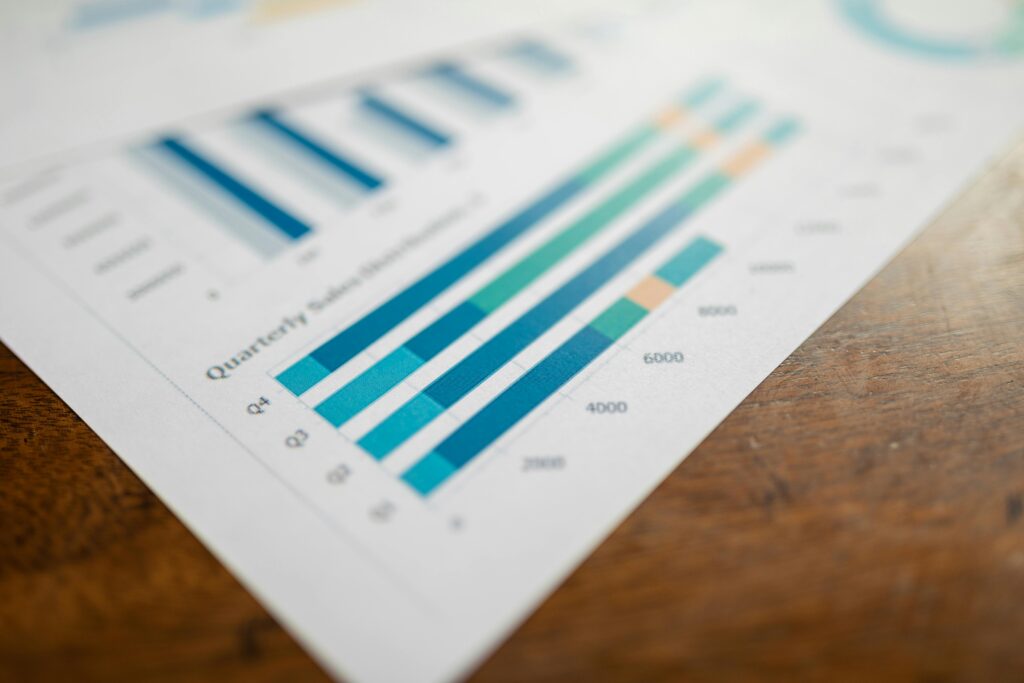
Introduction
Tracking performance is crucial for businesses, teams, and individuals who want to measure progress, identify areas for improvement, and achieve their goals efficiently. Excel provides a powerful yet simple way to create a performance tracker, which can be tailored to various needs, including sales, employee performance, project progress, and customer feedback.
In this guide, we will cover the step-by-step process of creating a performance tracker in Excel, how to use a customer feedback tracker template, and best practices for tracking and analyzing data effectively.
360° Mastery SuperPack
Project Management PowerPack
Personal Productivity PowerPack
Investment Portfolio Tracker
Why Use Excel for Performance Tracking?
Why Use Excel for Performance Tracking?
Excel is one of the most versatile tools for tracking performance due to the following reasons:
Easy Customization – You can tailor your tracker to meet specific requirements.
Automated Calculations – Use formulas and functions to analyze data quickly.
Data Visualization – Generate charts and graphs for better insights.
Cost-Effective – No need for expensive tracking software.
Integration – Import and export data easily from other software.
Steps to Create a Performance Tracker in Excel
Step 1: Define Your Performance Metrics
Before creating your tracker, determine the key performance indicators (KPIs) that you want to track. Some examples include:
Sales Performance: Revenue, conversion rates, customer acquisition.
Employee Performance: Task completion, productivity scores, attendance.
Project Performance: Milestones, deadlines, completion percentage.
Customer Feedback Performance: Ratings, response time, resolution rates.
Step 2: Set Up the Excel Spreadsheet
Open a new Excel spreadsheet.
Create column headers based on the KPIs you want to track. Example:
Date
Employee Name
Task
Status
Performance Score
Comments
Use a consistent format to ensure clarity and easy data entry.
Step 3: Use Data Validation for Consistency
To ensure accuracy, use drop-down lists for fields like “Status” or “Performance Rating.”
Select the column where you want the drop-down list (e.g., Status column).
Click on Data → Data Validation.
Choose List and enter options like “Pending, In Progress, Completed.”
Click OK.
Step 4: Apply Conditional Formatting for Visual Cues
To highlight high and low performance:
Select the Performance Score column.
Click Home → Conditional Formatting → Color Scales.
Choose a format where high scores appear green and low scores appear red.
Step 5: Use Formulas to Automate Calculations
Calculate average performance score:
=AVERAGE(E2:E100)
Count completed tasks:
=COUNTIF(D2:D100, “Completed”)
Track performance trends:
=TREND(E2:E100)
Step 6: Create Visual Dashboards
Dashboards provide an at-a-glance view of performance trends.
Select data range.
Click on Insert → Pivot Table and choose your layout.
Insert charts and graphs (bar, line, or pie charts) to visualize performance trends.
Customize using colors and labels for clarity.
Step 7: Automate Reports
Set up daily, weekly, or monthly reports by using Excel’s built-in reporting tools.
Use Excel Macros to automate repetitive tasks:
Click Developer → Record Macro.
Name it GenerateReport.
Perform the report actions and stop recording.
Assign the macro to a button for easy use.
Step 8: Save and Share the Tracker
Save as Excel Workbook (.xlsx) for future editing.
Export as PDF for easy sharing.
Use Cloud Storage (OneDrive, Google Drive) to enable real-time updates.
How to Track Customer Feedback in Excel
A customer feedback tracker template helps businesses gather and analyze customer insights efficiently.
Creating a Customer Feedback Tracker in Excel
Set up columns:
Customer Name
Date
Feedback Type
Rating (1-5)
Comments
Resolution Status
Use Drop-Down Lists for Feedback Type (Complaint, Suggestion, Praise, Inquiry).
Apply Conditional Formatting to highlight negative ratings.
Analyze Trends using Pivot Tables and Charts.
Best Practices for Performance Tracking in Excel
Keep It Simple: Avoid excessive columns that complicate data entry.
Update Regularly: Ensure data is updated consistently for accurate tracking.
Use Automation: Utilize formulas, macros, and conditional formatting.
Ensure Data Accuracy: Validate data inputs with drop-down lists.
Review Periodically: Analyze performance trends weekly or monthly.
Conclusion
Creating a performance tracker in Excel is an efficient way to monitor business progress, employee productivity, project status, and customer feedback. Using a customer feedback tracker template, businesses can further enhance their ability to gather and analyze insights.
By implementing these techniques, you can optimize tracking, improve decision-making, and drive success in your organization. Start tracking today!
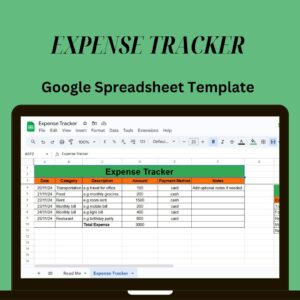
Get Your FREE Expense Tracker Template Now!
Simplify your finances and gain full control over your budget – Download instantly!
✅ Over 10,000 downloads and counting!
💼 Perfect for personal and business use.
🔐 We respect your privacy.